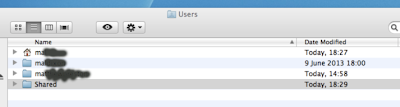Making Apple Mavericks Home Library Directory Files Visible: Needed for Mac Google Chrome Bookmarks fix
please check out my other videos.
fixed1t
Apple Tech advantage over PC’s and ANDROID devices is its low maintenance and stability. This Blog shows fixed1t 'Worked and Tested Solutions’ to real Mac, iPad, iPhone and iPod issues, I identified and the things I did to fix or workaround them. My #fixed1t Youtube videos are deliberately slow paced to people to follow them. I hope you find them useful. Please leave comments and consider subscribing to my fixed1t YouTube site. Thanks for reading. #fixed1tAPPLEOSXsupport #fixed1tAPPLEIOStips
fixed1t Mac Support 728x90
Amazon Best Deals
Search This Blog
Thursday, 15 January 2015
Wednesday, 3 December 2014
Fixing iTunes Error - 45054 dont have enough access privileges
Hi,
One of my fixed1t software users did an update which included iTunes with a view to moving to Mavericks. He then went to open iTunes to test it out but it totally refused to work and displayed the following dialogue:
Clicking OK then brought up the following Dialogue:
He asked if I could kindly take a look into it and I have 'Another fixed1t Software Solution.
Looking at the relevant iTunes files and associated files and folders I spotted that the Users folder was missing an innocuous System Folder named Shared that needs to be present in the Users Folder.
Given that iTunes and other Applications and Processes use this folder to hold and share privileges, amongst other things, I set about to replace it.
As this is a System folder it isn't simply a matter of right clicking and adding a new folder called Shared in the Users folder. To do this, you have to do a little bit of Unix coding using the free Apple Terminal Program.
Terminal in found in the Utilities folder which is within the Applications folder:
Open the terminal window and type in the following Unix command mkdir to make a new Directory Folder within the Users folder and press Return:
sudo mkdir -p /Users/Shared/
If you have the Users folder open on the desktop it should now look like this:
A Shared folder should now be visible. However, this isn't the end of the job. The permission on this new folder will not allow iTunes to use it. To make the folder fully accessible your use the Unix Command chmod to and set it to the folders permissions and privileges to 1777 (if your running Mac OS 10.6 as I am here). If your running Mac OS 10.5 use the code 777) These codes give the shared folder a kind of 'Universal Donor' status so it can be used by other programs and processes, sort of permissions to all.
So at the Terminal Prompt now type:
sudo chmod 1777 /Users/Shared
After pressing Return, the job is done and you can quit the Terminal.
When you go back to the Applications Folder and open iTunes it should now spring back into life with the errors gone, it worked for me.
As with all system fixes, it would be advisable to logout and log back in again to see if it still works. If it doesn't rebuild and fix the disc permissions.
I'll do another blog about that shortly.
If you a Garageband User check out my converter and sample/loop extractor videos on youtube.
http://www.youtube.com/watch?v=1KJcFR4DKKk
If this posting was of use please leave a comment and give it the thumbs up.
Thanks fixed1t
One of my fixed1t software users did an update which included iTunes with a view to moving to Mavericks. He then went to open iTunes to test it out but it totally refused to work and displayed the following dialogue:
 |
| You do not have enough access privileges for this operation |
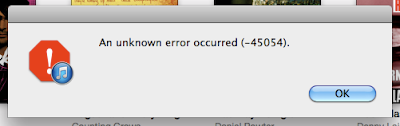 |
| An unknown error occurred (-45054) |
Looking at the relevant iTunes files and associated files and folders I spotted that the Users folder was missing an innocuous System Folder named Shared that needs to be present in the Users Folder.
 |
| Screen capture of Users folder - No Shared folder is present |
Given that iTunes and other Applications and Processes use this folder to hold and share privileges, amongst other things, I set about to replace it.
As this is a System folder it isn't simply a matter of right clicking and adding a new folder called Shared in the Users folder. To do this, you have to do a little bit of Unix coding using the free Apple Terminal Program.
Terminal in found in the Utilities folder which is within the Applications folder:
Open the terminal window and type in the following Unix command mkdir to make a new Directory Folder within the Users folder and press Return:
sudo mkdir -p /Users/Shared/
If you have the Users folder open on the desktop it should now look like this:
A Shared folder should now be visible. However, this isn't the end of the job. The permission on this new folder will not allow iTunes to use it. To make the folder fully accessible your use the Unix Command chmod to and set it to the folders permissions and privileges to 1777 (if your running Mac OS 10.6 as I am here). If your running Mac OS 10.5 use the code 777) These codes give the shared folder a kind of 'Universal Donor' status so it can be used by other programs and processes, sort of permissions to all.
So at the Terminal Prompt now type:
sudo chmod 1777 /Users/Shared
After pressing Return, the job is done and you can quit the Terminal.
When you go back to the Applications Folder and open iTunes it should now spring back into life with the errors gone, it worked for me.
As with all system fixes, it would be advisable to logout and log back in again to see if it still works. If it doesn't rebuild and fix the disc permissions.
I'll do another blog about that shortly.
If you a Garageband User check out my converter and sample/loop extractor videos on youtube.
http://www.youtube.com/watch?v=1KJcFR4DKKk
If this posting was of use please leave a comment and give it the thumbs up.
Thanks fixed1t
Tuesday, 4 November 2014
Sunday, 19 October 2014
How To Zip A Mac Garageband Song File And Move It To Dropbox
If you are a mac user and need to ZIP a file and send it to a Dropbox, here is how to do it in a few mouse clicks. This video use Garageband as an example as the files are huge.
Labels:
Apple Mac,
Compress,
Dropbox,
fixed1t fix,
How To,
Mac Support,
Mavericks,
Zip
Monday, 6 October 2014
Preventing Google Chrome From Auto Launching At Startup
The latest version of Google Chrome seems to want to Auto Launch on the Apple Mac, here's how to stop it happening.
fixed1t
fixed1t
Friday, 3 October 2014
Making Kindle On iPad Read Out Loud To Me
This video is about how I make Kindle On iPad Read Out Loud To Me. If you have a busy life, and lots of reading to do then why not get your iPad to read the book out loud to you. This is great if your commuting and have been handed large pdf's to read for a meeting tomorrow!!
Also if you, a sibling, a relative or a friend is dyslexic, visually impaired or has some other difficulty that makes it difficult to read the printed word effectively, then this is the fixed1t tip for you.
Please leave comments and a like if you find it useful.
fixed1t
Also if you, a sibling, a relative or a friend is dyslexic, visually impaired or has some other difficulty that makes it difficult to read the printed word effectively, then this is the fixed1t tip for you.
Please leave comments and a like if you find it useful.
fixed1t
Saturday, 27 September 2014
Mac Google Chrome Bookmarks.bak File Location
Mac Google Chrome Bookmarks.bak File Location: For those Mac users having difficulty the file
Subscribe to:
Posts (Atom)